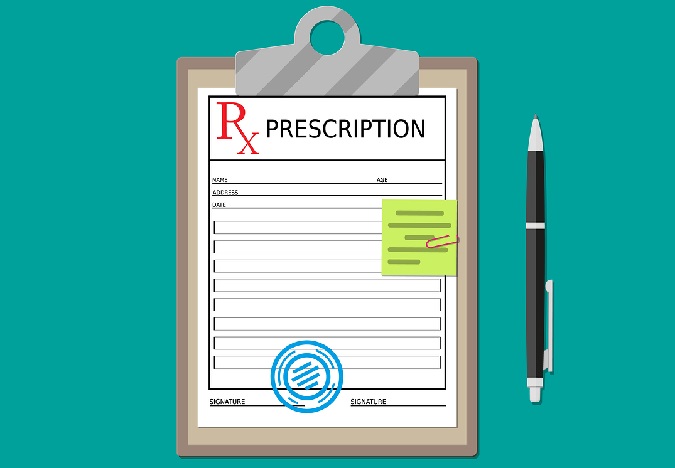The Medicare Plan Finder has been redesigned, and this means that Medicare enrollees need to re-enter their drug lists. While these changes are creating some confusion, don’t use them as an excuse to look confused! This is an opportunity for great agents to stand out by showing an added level of professionalism.
Before meeting with clients, take time to learn the workarounds. Don’t complain about the Plan Finder or look frustrated or disorganized. This could leave a bad impression and make clients wonder if another agent is more knowledgeable.
Here’s how to help your clients create a Medicare drug list in the new Plan Finder.
First, Print Out the Old Drug List.
Drug lists that were created in the old Plan Finder cannot be easily moved to the new Plan Finder. Instead, you’ll need to find and print the drug list from the old Plan Finder, so you can then enter the information into the new Plan Finder.
Right now, you can go to https://www.medicare.gov/find-your-old-drug-list/ to find old drug lists using the Drug List ID and Password Date. This is a short-term fix. The “find your old drug list” option is not expected to be available after December 7, 2019.
If possible, ask clients to print their old lists or to provide info so that you can print their old lists ahead of this year’s meeting. Also, ask them to be prepared with a list of all current drugs needed, the dosage and if a generic can be substituted.
Then, Use the New Plan Finder.
Keep in mind that the new Plan Finder does not include a Drug List ID lookup. Also, users are expected to sign into their accounts before they can save drug lists.
As an agent, you can use the Plan Finder anonymously, but you won’t be able to save anything. Simply select “Continue without logging in” to do so. You will then be prompted to answer a number of questions about the desired plan type, the ZIP code and where prescriptions are purchased.
You will need to re-enter the drug list. If you have printed out the old drug list, you can use it as a starting point, along with any new information. You will need to provide information about the dosage, and you may be asked if lower cost generics can be substituted.
Once you’ve entered all the necessary information, you will get a list of available plans.
- You can sort the plans based on the lowest premium, the lowest drug cost and premium, or the lowest deductible.
- You can filter costs based on the star ratings or a preferred insurance carrier.
It may be easiest to go through this process while meeting with your client, while they are logged into the Plan Finder so that your work can be saved. Be sure that you’ve practiced and that you’re proficient in the new system before your client meetings.